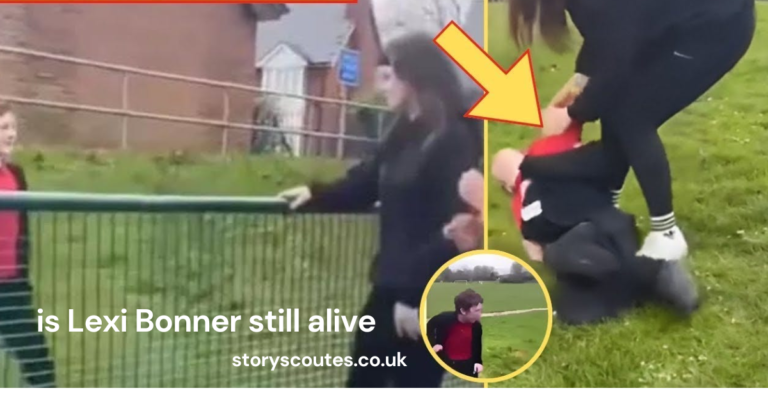Putting Anki on Inkpalm 5 – The Supercharging Your Learning
Are you looking to take your studying to the next level? Want to make the most of your Inkpalm 5 e-reader? You’re in luck! This guide will walk you through everything you need to know about putting Anki on Inkpalm 5. We’ll explore why this combination is so powerful for learning, how to set it up step-by-step, and share tips to get the most out of your study sessions.
What is Anki?
Before we dive in, let’s cover the basics. Anki is a free, open-source flashcard program that uses spaced repetition to help you remember information more effectively. It’s incredibly popular among students, language learners, and professionals who need to retain large amounts of information.
What is the Inkpalm 5?
The Inkpalm 5 is a compact e-ink tablet designed for reading and note-taking. Its e-ink screen is easy on the eyes, making it perfect for long study sessions. While it’s not as well-known as some other e-readers, it’s gaining popularity due to its versatility and affordable price point.
Why Put Anki on Inkpalm 5?
Combining Anki with the Inkpalm 5 creates a powerful learning tool. Here’s why:
1. Eye-friendly studying: The e-ink screen reduces eye strain compared to regular tablets or phones.
2. Portability: The Inkpalm 5 is small and light, making it easy to carry around for on-the-go learning.
3. Long battery life: E-ink devices use less power, so you can study for days without recharging.
4. Distraction-free environment: Unlike smartphones, the Inkpalm 5 won’t bombard you with notifications.
5. Customizable experience: You can tailor both Anki and the Inkpalm 5 to suit your learning style.
Step-by-Step Guide: Putting Anki on Inkpalm 5
Now, let’s get into the nitty-gritty of how to put Anki on your Inkpalm 5. Follow these steps carefully:
1. Prepare Your Inkpalm 5
First, make sure your Inkpalm 5 is updated to the latest firmware. This ensures compatibility and smooth operation. To check for updates:
– Go to “Settings”
– Select “Device Info”
– Tap “Check for Updates”
– If an update is available, follow the prompts to install it
2. Enable Google Play Store
The Inkpalm 5 runs on Android, but the Google Play Store isn’t installed by default. Here’s how to enable it:
– Go to “Settings”
– Select “Applications”
– Find “Google Play Store” and tap to enable it
– Follow the prompts to sign in with your Google account
3. Install Anki from the Play Store
Now that you have access to the Play Store, it’s time to install Anki:
– Open the Google Play Store
– Search for “AnkiDroid” (the Android version of Anki)
– Tap “Install”
– Wait for the download and installation to complete
4. Set Up AnkiDroid
Once installed, open AnkiDroid and follow these steps:
– Create a new account or log in if you already have one
– Choose your preferred language
– Select whether you want to start with a sample deck or create your own
5. Optimize AnkiDroid for Inkpalm 5
To make the most of the e-ink display:
– Go to AnkiDroid settings
– Enable “Night mode” for better contrast
– Adjust text size for comfortable reading
– Consider enabling “Full-screen mode” to maximize screen space
6. Sync Your Decks
If you’ve been using Anki on other devices, now’s the time to sync your decks:
– Tap the sync button in AnkiDroid
– Enter your AnkiWeb credentials
– Wait for your decks to download
7. Customize Your Study Experience
Take some time to explore AnkiDroid’s settings and customize them to your liking. Some options to consider:
– Adjust review limits
– Set up custom study schedules
– Modify card templates
Congratulations! You’ve successfully put Anki on your Inkpalm 5. Now let’s explore how to make the most of this powerful combination.
Making the Most of Anki on Inkpalm 5
Now that you’ve set everything up, here are some tips to supercharge your learning:
1. Create an Optimal Study Environment
Find a quiet, comfortable place to study. The Inkpalm 5’s portability means you can set up shop almost anywhere. Consider using a stand to prop up the device at a comfortable angle.
2. Establish a Regular Study Routine
Consistency is key with spaced repetition. Set aside dedicated time each day for your Anki reviews. The Inkpalm 5’s long battery life means you can study for extended periods without worrying about charging.
3. Use the Pomodoro Technique
Break your study sessions into focused 25-minute blocks, followed by short breaks. This helps maintain concentration and prevents burnout. The Inkpalm 5’s distraction-free environment is perfect for this approach.
4. Leverage Multimedia
While the Inkpalm 5 is primarily an e-ink device, it can still display images. Use pictures in your Anki cards to create stronger memory associations. Just be mindful of file sizes to keep things running smoothly.
5. Take Advantage of Downtime
The Inkpalm 5’s compact size means you can easily slip it into a bag or pocket. Use it to squeeze in quick study sessions during commutes, waiting in line, or any other spare moments throughout your day.
6. Experiment with Card Types
Anki offers various card types beyond basic flashcards. Try cloze deletions, image occlusion, and other formats to keep your learning engaging and effective.
7. Regularly Review and Update Your Decks
As you learn and grow, your Anki decks should evolve too. Regularly review your cards, update information, and add new content to keep your knowledge fresh and relevant.
8. Use Add-ons Wisely
While the Inkpalm 5 can run many Anki add-ons, be selective. Choose only those that truly enhance your learning experience without bogging down the device’s performance.
9. Sync Regularly
Make it a habit to sync your AnkiDroid app with AnkiWeb. This ensures your progress is backed up and allows you to seamlessly switch between devices if needed.
10. Monitor Your Progress
Use AnkiDroid’s built-in statistics to track your learning progress. This can help you identify areas that need more focus and celebrate your achievements.
Troubleshooting Common Issues
Even with careful setup, you might encounter some hiccups. Here are solutions to common problems:
1. Slow Performance
If AnkiDroid feels sluggish on your Inkpalm 5:
– Close other apps running in the background
– Reduce the number of images in your cards
– Consider using a lighter Anki theme
2. Syncing Problems
If you’re having trouble syncing:
– Check your internet connection
– Ensure your AnkiWeb credentials are correct
– Try syncing smaller batches of cards at a time
3. Display Issues
If cards aren’t displaying correctly:
– Adjust the text size and contrast in AnkiDroid settings
– Try different card templates
– Ensure your Inkpalm 5’s firmware is up to date
4. Battery Drain
While the Inkpalm 5 has great battery life, intensive use can still drain it. To conserve power:
– Lower the screen brightness
– Use airplane mode when you don’t need internet connectivity
– Close AnkiDroid completely when not in use
5. Limited Storage Space
If you’re running out of space:
– Remove unnecessary apps and files
– Use AnkiDroid’s option to store media files on an SD card
– Be selective about which decks you keep on the device
Advanced Tips for Power Users
Ready to take your Anki on Inkpalm 5 setup to the next level? Try these advanced techniques:
1. Custom CSS Styling
Modify the CSS of your Anki cards to create a perfectly readable layout on the Inkpalm 5’s e-ink screen. This might involve adjusting font sizes, line heights, and contrast.
2. Automated Backups
Set up a system to automatically backup your Anki database to a cloud service. This provides an extra layer of security beyond AnkiWeb syncing.
3. Integration with Other Apps
Explore ways to integrate AnkiDroid with other learning apps on your Inkpalm 5. For example, you might use a note-taking app to create content, then import it into Anki.
4. Custom Scheduling
Dive into Anki’s advanced options to create a personalized scheduling algorithm that matches your learning style and goals.
5. Collaborative Learning
Use shared decks and online Anki communities to enhance your learning. Just be mindful of syncing large shared decks, as they may take up significant space on your Inkpalm 5.
Frequently Asked Questions about the Putting Anki on Inkpalm 5
Can I use Anki on Inkpalm 5 without an internet connection?
Yes, once you’ve synced your decks, you can use AnkiDroid offline. Just remember to sync when you reconnect to save your progress.
Will putting Anki on Inkpalm 5 void my warranty?
No, installing AnkiDroid from the Google Play Store is a normal use of the device and shouldn’t affect your warranty.
How much storage space does Anki typically use on the Inkpalm 5?
It varies depending on your decks, but AnkiDroid itself is relatively small. Large decks with many images can take up more space.
Can I use a stylus with Anki on the Inkpalm 5?
Yes, if your Inkpalm 5 model supports stylus input, you can use it to interact with AnkiDroid.
Is it possible to print Anki cards from the Inkpalm 5?
While the Inkpalm 5 doesn’t support direct printing, you can sync your decks to a computer and print from there if needed.
How does the e-ink display affect Anki’s functionality?
The e-ink display provides excellent readability but may have slower refresh rates for animations or rapid card transitions.
Can I create new Anki cards directly on the Inkpalm 5?
Yes, AnkiDroid allows you to create and edit cards directly on the device.
How often should I sync AnkiDroid on my Inkpalm 5?
It’s a good practice to sync at least once a day, or after any significant study session or card creation.
Can I use text-to-speech with Anki on the Inkpalm 5?
Yes, AnkiDroid supports text-to-speech, which can be especially useful for language learning.
Is it possible to use multiple Anki profiles on one Inkpalm 5?
Yes, AnkiDroid supports multiple user profiles, allowing different users to have separate study experiences on the same device.
Conclusion
Putting Anki on Inkpalm 5 is a game-changer for serious learners. This powerful combination offers a distraction-free, eye-friendly studying experience that you can take anywhere. By following the steps and tips in this guide, you’ll be well on your way to supercharging your learning journey.
Remember, the key to success with Anki is consistency and personalization. Take the time to customize your setup, create high-quality decks, and stick to a regular review schedule. With patience and persistence, you’ll be amazed at how much you can learn and retain.
So why wait? Grab your Inkpalm 5, install AnkiDroid, and start your journey towards more effective, enjoyable learning today. Your future self will thank you for the knowledge and skills you’re about to acquire. Happy studying!